Getting Started Building Accessible Presentations
Sixty-one million adults in the United States have a disability. That’s one in four Americans who deserve accommodation — and yet, ensuring accessibility in the workplace is a second thought for many organizations, if they even have that thought at all.
A report from Accenture revealed that only 27% of employees with disabilities feel included in their organizations, while the majority felt excluded in the workplace — they do not feel as though they have influencing authority, can safely express their opinion, or are truly acknowledged by their workplace peers. Though these inequities have long existed, the immediate shift to remote work in 2020 revealed just how inaccessible so many workplace spaces, cultures, and practices truly are.
There are several ways organizations can begin to rectify this disparity and create more equitable, inclusive organizations. While the task may initially seem daunting, teams can start small with intentional, consistent updates to the way they work. Updating quality assurance checklists and standard operating procedures can help ensure teams actually adopt changes and that efforts remain consistent over time. To help you get started, we've curated a foundation of accessibility best practices to consider adopting within your own presentations:
Audio Formatting Considerations
Provide a sign language interpreter or live captions
If you’re giving a presentation in 2022, chances are it’s through a video conferencing platform like Google Meet or Zoom. While video calls are a great tool to stay connected in a remote or hybrid environment, they can present challenges for those with auditory impairments. Whenever possible, make it a habit to provide accommodation during these meetings through an ASL interpreter or live captioning that transcribes speech into on-screen text in real-time. Platforms like Zoom offer a free captioning service, but third-party services are widely available as well.
Include captions on video content
Does your presentation include video? Captions are a must there too. Not only do they help Deaf and hard-of-hearing users process information, but captions also make content more digestible for visual learners and can help with poor audio quality or content in a different language. AccessibleSocial says, “No matter where a video is posted, whether it’s on a website or social media, it should be captioned so that Deaf and hard-of-hearing users can access and enjoy the content.” As outlined by AccessibleSocial, there are dozens of simple, free ways to generate captions for your video.
Add alt text
Any non-text element in a presentation — think images, charts, graphs — should also include alt text, the descriptive text read aloud by screen readers to help users visualize the graphic or image at hand. You may have noticed alt text on social media platforms, but you should also include it in PowerPoints, Keynotes, and Google Slides. AccessibleSocial offers great insight into alt text, which should be concise, written in plain language, and include the most important elements of the visual in question.
Visual Formatting Considerations
Select fonts strategically
The 2018 National Health Interview Survey found that approximately 13 percent of all adult Americans either have trouble seeing (even when wearing glasses or contact lenses) or that they are blind or unable to see at all. To make your presentations accessible for employees with visual impairments, as well as those with learning disorder dyslexia, use sans serif fonts; large text around or above 18pt; and proper spacing between letters and lines of text.
Ensure color is not the only means of conveying information
Not everyone sees color in the same way. An estimated 32 million Americans have some degree of color vision deficiency (aka color blindness), which varies in severity. A “green” text box meant to indicate positivity won’t automatically be perceived as green. When designing, try switching your computer display to grayscale to double-check everything still makes sense. If not, headings, charts, footnotes, and voiceovers, are great ways to add context where needed.
Use sufficient contrast for text and background colors
Competing NHL hockey teams don’t just wear contrasting colors for the look of it — uniforms with sufficient contrast are strategic, helping colorblind players visually distinguish their team from the opponent. Otherwise, everything looks the same. This concept applies to office jobs as well. If your white slide deck uses a light blue font instead of a darker black, it’ll be difficult — if not impossible — for some to read. When designing your presentation, use tools like this contrast checker or switch your computer display to grayscale to ensure content is still clear.
Language Considerations
Use inclusive language
When writing and presenting your content, consider the language that you use. Jargon and idioms that are commonly used are often ableist in nature and should be replaced with inclusive terms instead.
Person-first language puts individuals ahead of any disability identifier, like “person with a disability.” Identity-first language puts the identifier first in the description. Person-first language is often used in formal writing, but depending on the situation, either one might be acceptable. But don’t make assumptions about the way colleagues identify themselves — when in doubt, ask how they prefer to be referred to.
Consider your voiceover
Aside from speaking at a steady pace and articulating as best as possible, review your presentation talking points ahead of time with accessibility in mind. Just like you add alt text to the visual components of your presentation, apply the same concept with your voiceover. Changing slides? Audibly mention the transition. If a slide indicates a chart with revenue data, explain the key points aloud. Not only does this approach make content more inclusive for those with visual impairments, but it helps every single participant remain on the same page.
When presentations are accessible for all, it increases the quality of the conversation, enhances psychological safety, and helps make sure that everyone’s opinions are recognized. For additional learning on digital accessibility best practices, consider the following tools and resources: